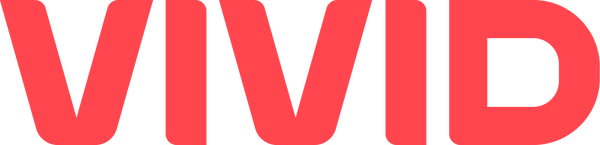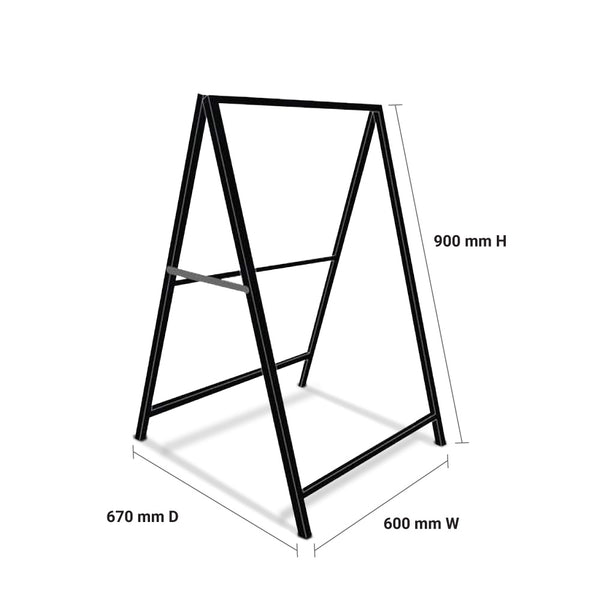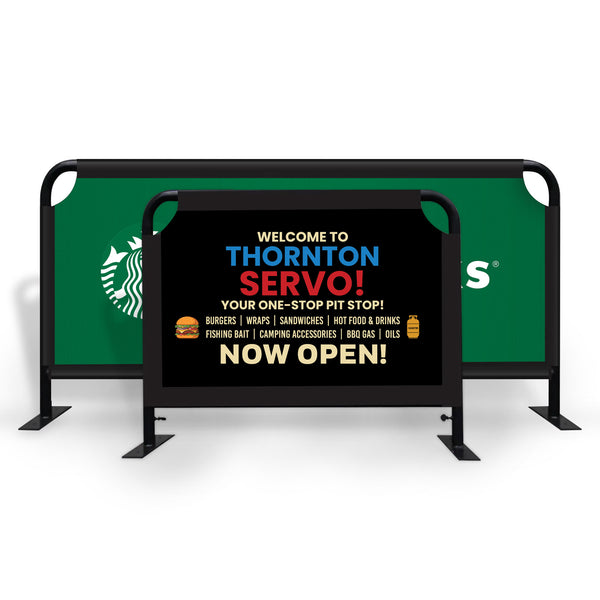For beginners the ultimate guide to Instagram
What is Instagram?
Instagram is now one of the top social media platforms that have been exponential growth in recent years for sharing videos and pictures via its mobile app. You can take, edit and publish content for followers and non-followers that evoke some kind of emotion like motivation, happiness, nostalgia or something else. It is also a powerful tool for Business and marketing purposes. In recent years, users of Instagram have increased from millions to over one billion. Instagram is a part of daily life who love to use social media. Nowadays it looks like everyone is on Instagram from small organizations to big, photographers, artists, musicians, from small businesses to big, influencers. Users can interact with someone’s content by liking, commenting and saving posts.
If you are not a part of one billion users then you need to reconsider it. It is a great app to connect with friends and family and engage with top brands. You can be in touch with brands, motivational leaders, politicians and celebrities on Instagram. You can see daily updates of your friends, family and favourite celebrities. In addition, it is the best platform to check what other brands are doing, because of the Instagram story feature.
Instagram has a vast variety of features from short videos to live streams. If you are a new user and want to know how to use Instagram, this article is for you can learn all basics of Instagram. Following tips can help you to grow and gain followers on Instagram.
Read More: Top most inspirational quotes of all time
Creating an account on Instagram:
You’ll need to download Instagram first, on your phone and click “Sign up” if you want to start using Instagram. This app is available on the play store and you can download it by simply searching “Instagram”. While this app isn’t fully optimized for iPads but free available for iOS, window and android devices.
Opening the app for the first time you’ll need to sign up first. Follow these steps for creating an account on Instagram.
- For desktop go to the Instagram site, for iPhone go to the App Store, and for Android go to Google play store.
- It has two options whether to log in with a Facebook account or to create a new account. If you choose to create a new account it is an easy process, just add your contact number, email, user name and password. Then click on “Sign up”.
- For Android users, click Sign up with phone number or Email address.
- Alternatively, you can sign up with your Facebook account when you add your email or phone number.
- Once you complete your Sign up form you will fill out the profile info, then click on “Done”.
- If you Sign up with your Facebook account, you’ll need to log in with your Facebook account if you’re logged out.
Instagram has very useful for creating more than one account for personal and professional use and you can use both accounts without logging out.
Profile Setting
Your profile displays your user name, bio, profile picture. When you log in to your Instagram account you first set your profile picture. Your profile page has all your photos and videos that you upload. This page also shows your followers and following list. You can access your settings on this page.
The profile page is the first thing that someone can visit and make sure it is attractive for viewers if you want to gain followers. Your profile picture is displayed with your user name where your name appears all over the platform. Your bio is a brief description of you or about your business. You can also add your website or any YouTube channel link if applicable.
By clicking on Edit profile you can change your:
- Profile Picture
- Instagram Bio
- Instagram User name
Instagram Notification Settings:
Once your account is created, after setting your profile, the first thing you’ll do is to adjust the notification settings so you can only receive those notifications you want. When someone likes your post you get the notification, you can restrict these notifications to get notifications only from your followers or turn off all notifications of likes.
You can set notification settings to “Off” from people you follow or “From Everyone” for the categories like Likes and comments on your posts, comment, comment likes, Follow request, accepted follow request, new friends suggestions on Instagram, product announcement, support requests, live videos, mention in stories, mention in comments, videos chats, message request, stories updates and IGTV updates. You can turn on and off the notifications as you want.
Read More: Grabbing people's attention
Instagram Business Template and Guide
To adjust the notification settings, follow these:
- Open Instagram app
Open your Instagram app on mobile or also it is accessible on desktop. Go to the profile by a tap on the image of your profile on the bottom right.
- Go the Settings
When you reach your profile then click on the setting menu which is on the top right corner,
Settings option will appear, tap “Settings”
- Notifications
After tapping on settings, click on “Notifications”.
You can adjust settings depending on the category. Category includes:
- Post, Stories and Comments
- Following and Followers
- Messages and Calls
- Live and Video
- Fundraisers
- From Instagram
- Email Notifications
- Shopping
You also can disable all the notifications by clicking on the “Pause All” option above on all the category lists.
- Notifications you want to receive
You can access each category individually and adjust the notifications you want to get. Here are the notification options for “Following and Followers”. It’s all depends on you which type of settings you want for your account. All category options are varied.
How does Instagram work?
Instagram is a social media platform. Whenever you open Instagram you’ll see many posts on your feed from accounts you follow. At the bottom there is an accessible menu bar so have a look at what button does from left to right:
- Home: The main feed where you see videos and photos by your following by scrolling.
- Search and Explore: You can search and explore the things that you are interested in, these things might be not in your main feed but you can watch them there.
- Upload: By choosing pictures and videos from your gallery can upload by clicking this plus icon and you can edit them before uploading.
- Activity: This will give you the activity update about your account, like your new followers' update, who likes or comments your posts, who tag you in their stories or mention in any post.
- Profile: You can access your profile settings through this icon, check your profile display photos and videos in your account.
How do you connect Instagram with other social media accounts?
Let’s explore how you connect Instagram with other social apps. By connecting apps, you can share Instagram posts on other social apps by share it. You can connect Instagram with other social media accounts like Facebook, Twitter and Tumblr. This connection is on a pre-post basis you can’t do it through settings.
If you want to share your Instagram posts on other social accounts, these are following simple steps:
- Open the Instagram app on your device
- Navigate profile
- Click on the post you want to share on other social platforms
- Tap on the three dots on the top right corner of the post
- The menu will pop up, click on the share
- Don’t click on “Share to” which gives you the option to share the post with your contacts.
- Click on the account you want to share, but make sure these accounts are signed in. If it is not signed in you’ll need to sign in first
You do this sharing once, you don’t need to sign in again with other posts you want to share. If you connect your Instagram account with Facebook you can share Instagram stories on Facebook by a simple process.
Connect Instagram with Facebook
Instagram and Facebook owners are from the same company “Meta” so it is easy to connect both accounts to enjoy a smooth experience. Connect Instagram account with Facebook, able to:
- Share stories on both platforms
- On both accounts use Facebook Pay
- Into Instagram, Log in with Facebook
- Across your, both accounts can sync profile picture and name
- On both accounts, can access shopping activity
If you use Facebook daily then you should need to connect Instagram with Facebook. Just by following simple steps, you can connect both accounts.
- Open Instagram app
- Click on the profile picture on the bottom right corner
- Click on the menu on the top right corner
- Click on “Settings”
- Below the Meta logo, click on “Accounts Center”.
- Click on “Set up Accounts Center”
- Your Facebook user name appears, tap on “Continue”.
It’s done! Both accounts are connected. Enjoy the new experience.
Editing and Posting Photos
Instagram is a visual social media platform. Facebook relies on text, pictures and videos, while Twitter relies on just text and Instagram's only purpose is to share pictures and videos with their viewers. On Facebook, you might choose to post up to hundred pictures. But on Instagram, you need to be choosy about the photos you want to post. It would be odd to post more than ten too many similar pictures from the same resort vacation on your profile. Despite you choosing four to five pictures and uploading them in a similar post.
Carousel posts feature on Instagram, it allows you to upload up to 10 photos at a time within the same post. It is an awesome feature to share similar photos within the same post.
The most important part of Instagram, How to upload videos and photos on Instagram. To learn how to upload photos go through these steps:
- Upload pictures on your account:
Tap the “+” button in the bottom line then you can choose the type of pictures and videos you’ll share. You can upload up to 10 photos and videos at once.
- Choose Media file
You have three options when you want to posts something, either you pick a picture or video from your phone gallery or Click the picture from the camera right within Instagram or can take video. I choose the picture from my gallery, then click on Next in the top right corner.
- Add Filters
After choosing the picture, you can edit your image by applying Filter and Edit. Filters automatically show first you’ll choose the filter you desire to apply on your picture or just skip this step. You can change the filter of every picture and video you want to post when you pick the picture or videos. Some filters have a blue shade some have pink some have black and more other shades. You can also reduce the intensity of the filter by double-tapping on the picture and moving the cursor to the left.
- Picture Edit
Click on “Edit”. You can edit the picture by adjusting contrast, increasing or decreasing brightness, change the structure of the picture. After editing your picture click on “Next”.
- Add Caption:
After selecting a picture for posting, you can add a caption below it can be words, hashtags or emojis. You can edit captions or delete them at any time in future. You can also mention someone in the caption by placing @ and then its user name.
- Add Location:
When you post photos or videos you can also add a location so people know where it clicks and also some accounts reach your post because of this location. You can also pursue other feeds due to tag location.
- Tag People:
Instagram allows you to tag someone (only if they have an Instagram account) in your post by mentioning their username. You can tag many people as you want. Instagram send notifications to those people whom you tag in your feed. When your post is ready to upload, click on “Share” in the top right.
- Also, post on other social accounts:
When your post is ready to upload there are many other options to add some optional things with pictures/videos. You can add these things before sharing them on your account. Instagram allows you to post on other accounts at the same time. You can also cross-post on Tumblr, Facebook and Twitter just by linking accounts.
Explore and Finding People on Instagram
On Instagram, it is very easy to find and follow people. By using the search bar of Instagram you can find friends, brands, celebrities, politicians, artists and many more. In addition, you can also search Tags and Places. Tag is useful if you want to find a particular content but you are not sure about it. Like, if you search #desserterecipe under tags, your search result shows the image with this hashtag.
To find people on Instagram, here are the three simple steps:
- Search Icon
The best way to find someone is to click on the search icon which looks like a magnifying glass, next to the “Home: button, in the bottom line of your feed.
- Type In the Search bar
This will open Explore page where you’ll see different posts that Instagram display that might you be interested in. Explore pages based on your interest let you find content and users. On the top, there is a search bar where you type any person’s name, brand or topic. For example, if I search “Recipes”. Instagram shows all the results of this word Recipes including tags and places or either all posts that contain Recipes.
- Tap the account
When you open someone’s account, you’ll see the blue “Follow” option at the top. For a public account, you can follow someone just by clicking this follow button.
Another way to explore content is your Explore page feed and you can also search by user name you want to see. Explore page is also organized by topic. On Instagram sometimes you don’t have to send requests and wait for accepting, because Instagram has private as well as public accounts. A public account is open for all public and you just follow them by clicking follow on their account you don’t need to send the request while the private account has some privacy you can’t see their posts without sending requests.
When you follow someone their posts show in your feed. People can see who follows you and your following list in your profile page display. When someone has a private account you can send them a request by a tap on the “Follow” button, follow request will send and wait to accept by them, then you can see their posts. Another way to connect with friends is you can connect your phone contacts to Instagram.
Direct Messages
Instagram has also the option of chatting privately in your inbox, in addition to commenting on someone’s posts. You can chat privately with those who follow you. There is an option of an Instagra icon in the top right corner where you can access your message menu. Tap the aeroplane icon from your home feed and you can see the message section.
There you can the past chat of people whom with you conversation previously. If you want to start a conversation with someone from your followers you can tap the pen icon on the top right corner in the message menu. For a video call,s, you can tap on the camera in someone's chat and start video chat.
Inbox has three options: Primary, General and Request. Primary options are for those who follow you, their message will direct appear in your primary box and also notification appears that someone messages you. If you want to send a message to someone who doesn’t follow you your message will appear in the “Message Request” box. You cannot start to chat with them until they accept your message request. When your message request is accepted then it depends on the person that they will choose the Primary or General option for your chat. General messages don’t show notification until you open Instagram and show it by yourself by going in the general message section.
Instagram message menu has also an amazing feature of deleting messages. If you want to delete the message you no longer wish to see them just long tap on the message and click the delete and the message will disappear from both sides. Delete message will show no notification that message is deleted. In a conversation, you can send all types of messages like text messages, GIFs, share the Instagram post and many more options. You can also like messages just by double-tapping on the message.
Features of Instagram
Instagram has many amazing and creative features. It has plenty of features for self-expression and creativity as it rolls out new features regularly. The list below is the latest features of Instagram which is worth knowing if you want to grow on Instagram.
Instagram Stories:
Many people use Instagram for viewing and creating stories that disappear after uploading 24 hours. These stores could be a mix of pictures, videos presented in slideshow format. You can see the stories of your following account which appears on top of your home feed. Using Instagram stories here is ten different stories:
- Tell a story
- Brief how to do something (it may be skincare, health care or many more)
- Promote post
- List sharing
- Promotion announcement
- Share quote
- Offer discounts
- Introduce Instagram takeover
- Share any interesting statistics
These stories appear in the top left corner. Instagram stories are much similar to Snapchat in terms of content – as users upload candid pictures, videos of their daily life routine. Stories have many creative features, unlike the posts which have only some filters. Creative elements include:
- Stickers and cartoon
- Song Lyrics
- Hashtags
- Mention someone account
- Location
- Polls
- Links for donation
- Quizzes
- GIFs
Here is the way how to upload stories on Instagram:
- Upload Story On Instagram:
There are many ways to add stories but the simplest way is to tap on your profile picture in the top navigation bar of your feed.
- Add media for your Story:
You can click some pictures or videos instantly within the app. You can also add pictures or videos from the media library if you are already saved.
- Add Creative Elements:
On the left side, there are some editing features. After choosing photos or videos you can add text or any other creative element. The “Create” option can able you to add date, location, music time, GIFs, emojis to your selected picture or video. Through the “Aa” option you can add text to your story and also change the font style. Also, create Loop videos by using the Boomerang option. You can also edit the photos or videos and simple download them by clicking an arrow.
- Story Publish
Once you edit your story you can click the white arrow to share your story with all your followers or just with your close friends but firstly you need to create close friends list in your account settings. Stories appear after 24 hours but after disappearing, these stories are automatically saved in your private archive. These stories can also be permanent can upload on your account in the form of Highlights on your profile page, viewers can see anytime these stories on your profile page display.
Convert your private account into public; How?
Instagram public account has many advanced features you will be helpful if you use Instagram for business promotion. When you switch your account to a Business account you’ll get more information and be able to promote Instagram posts. Additionally and more importantly you also get analytics from your Instagram account.
How you can convert your private account into a Business, Here are some steps to follow:
- Open Instagram, go to your profile and click on the gear icon.
- Click on “Switch to Business Profile”.
- You can also select your Facebook to link with your Instagram Business account.
- Add email address, contact number and postal address.
- Click on “Done”.
Free Analytics
Use free analytics after switching your private account into Business. This statistics icon appears on your profile page display. The statistic will show the insight of your account on daily basis. How many followers follow you on a daily and monthly basis. Accounts reached account engagement, total followers all you can see in statistics of your account.
Live on Instagram
It is a feature of Instagram that you live stream or broadcast your videos live from your device to anyone who wants to watch. It is the best way to talk with your followers, when you are in Livestream your followers can send you messages and hearts. For live streaming, you’ll need to open the camera, then select “live” at the bottom of the screen. There are many filters which is available on camera and you also choose one of them if you want to add filters in your life. You can go live for an hour then after an hour live stream can automatically close and then you’ll need to again start live.
While on Live, viewers’ comments can show on the side by default and can be disabled after just a few taps. When you start a live stream, a notification will send to your followers so they can immediately join your live stream. During the live stream, you can also add more than one person in your live stream and your viewers can watch other persons too in your life. It’s just like the group video call and viewers can watch. Instagram has also can off notifications if you are not watching to view live streaming notifications. I
IGTV
It is the long video platform of Instagram where users can upload video up to the length of 15 minutes 0r 60 minutes video if using Instagram on Desktop. IGTV can be easily added with the regular Instagram app but it also has a separate app for iPhone and Android. To open IGTV click on the magnifying glass icon at the bottom of the home feed page, then tap on IGTV at top of the screen. Here you can watch other IGTV videos, and submit videos of your own.
Instagram Shopping
Millions of people shop on Instagram daily according to Instagram. Brands are doing everything to turn Instagram viewers into customers and its given Instagram more popularity. There is a course available on using Instagram's official shop page if you are cruising for deals. Every product has its price and link to buy on this page but it doesn’t have every product on Instagram.
Instagram Reels
It is the most latest feature of the Instagram platform. Instagram has features related to Tiktok as you can record short videos up to fifteen seconds long. After recording, you can edit it by adding music, text, effects and many more elements. Viewers can like and comment on your Reel, it is a fun way to attract followers by creating amazing short videos.
For creating Reels, click on the camera which is on the top left corner, select “Reel” by sliding at the bottom of the screen. If you want to watch someone Reels, tap on Magnifying glass at the bottom of the Home page, Explore page will open. The first post appear is bigger than the rest of all the videos, which you can see thereby swiping up and down and finding new videos.
Tips and Tricks of Instagram
Instagram is simple to use, due to its vast variety of features it’ll take some time to learn all the features. Here below mention some tips and tricks that will help you to learn Instagram fastly.
- Schedule the posts
Instagram has almost every company's online presence, if they're one thing that loves the brand manager is scheduling posts in advance. There are many third-party programs such as Buffer, Instagram that don’t have a native post scheduler that can handle schedules for you.
- Save videos on your phone
If you like some videos on Instagram and want to save these videos on your phone and want to see them after some time then some ways can use to save your favorites videos. Videos that will be uploaded on your Instagram account it will automatically save in your gallery and the same pictures are also saved when you post on Instagram. If you are trying to save videos of someone else, you’ll need to record your screen. But now there are other ways that you use to save videos. There are many apps available on the play store for downloading Instagram videos instantly.
- Different Photo formats
Earlier when Instagram is newly launched only square photos could be posts, other than square photos wasn’t allowed and you couldn’t upload. But now the rules are a bit changed. You’ll need some edit if you upload two common photos like panorama shots and live photos.
By using another app you’ll need to split up your shots if you want to pot panorama photos. In the case of an iPhone user if you want to post live photos you’ll need to convert live photos into a video first then you will upload.
- Archive posts
After uploading posts you change your mind and want to delete that photo or video from your account. But there is another solution to hide that post without deleting them permanently, Did you know that? You can call it archiving, you can hide that post temporarily or permanent as you want, and upload it again when you need to post that. You can navigate that post in your private archive once you archived it.
Setting and Privacy
Instagram is a popular social media network, it has some security features also which you would like the most and secure your privacy by using them.
- Manage your posts
Instagram allows you to control your post privacy like Facebook. The best way to secure the privacy of your account is to keep your account “Private”. When you set your account as private no one can see your profile display until you will allow them. Only your followers can allow see your posts and your activity on Instagram. Other people need your approval to see your feed display by sending your request, it is up to you, you allow them or reject their request and also block them.
Another way to set your privacy is to create Close friends list. Only close friends can allow you to see your Instagram stories in this setting. Some stories you share is to update your friends about your daily routine so this is the best way to select specific people and create a list so only just a few people see your story.
You can set an age limit on your account, so only certain age can follow your account and others are not able to follow you.
- Personal Account Information
You can change your user name by the Edit option displayed below bio. As username and bio, you can also change other information of your account and set all the information as you want. The email connected to your account is also changed by just a few taps. As your security is a concern, you change your Instagram account password at any time.
- Download and Backup data
Every content that you ever upload on your account is automatically secure and downloaded in your gallery like most social media apps. This includes pictures, videos, comments, profile information, messages and others. The only content that you cannot save is your Instagram stories that you let expire without saving.
To download data from Instagram, go to the settings menu and select “Download data”. Fill out the form once, then all the data will be emailed to you on the email address that you add in your Instagram account in a few days. If you just view the data you can access it anytime just by simply opening your account.
Protect Yourself
Instagram ensure that its users have a safe and fun time in the app. Viewers can comment and like on your post but if you post something and want that no one can comment on the post, you disable the comments. If you find someone harassing you Instagram has the option to report the account.
Tools to help you on Instagram
If you are a creative person, then these tools help you to create amazing content for Instagram stories, photos and videos. Mention below are some tools:
Read More: How to sell products on Facebook Marketplace
- Display purpose – to find the best hashtag to use for the web app.
- Buffer – Consistently posting on Instagram both for web as well as a mobile app.
- Photo Editor – To edit your photos use the Aviary tool, you can create attractive photos by using this. This is for both web and mobile apps.
- Adobe Spark – This app is to create Instagram stories for mobile apps and the web.
Growing on Instagram
Using Instagram is important nowadays if you want to grow professionally and personally. First, you observe other activities, then start being posting daily and you can learn the user interface. Instagram is a worthwhile social media platform to join with over one billion users.
Paid Instagram Analytics
This is the technology era, so promoting your business on social media apps is one of the best steps nowadays because almost everyone has android phones and they have social media accounts. If you run a business and want to promote your business on Instagram, there is another option to promote your business. If you have enough budget for Instagram paid analytics then you should know these tools which have a variety of additional features.
- Buffer Analytics
Buffer has 14 days free trial and a one-month package starting with 35$. With the help of Buffer, you can level up your Instagram marketing for your business. Centralized performance can check all your social media platforms, not just on Instagram.
- Iconosquare
It has 14 days free trial with a monthly package of 29$. Iconosquare focus on audiences’ engagement on your posts. In addition, the Instagram graph gives you the idea of when your stories and posts can reach more followers.
- Influencer DB
It has custom price packages. This tool can help you to build an influencer community, manage campaigns and gather data about your team of influencers.
Bottom line
Instagram is an amazing app to use whether you are a social media lover, musician, photographer, blogger. You can use Instagram for entertainment as well as promote your business due to its advanced features. Instagram is easy to use this article help you to learn the basics to advanced features of Instagram. Hope you enjoy reading this!